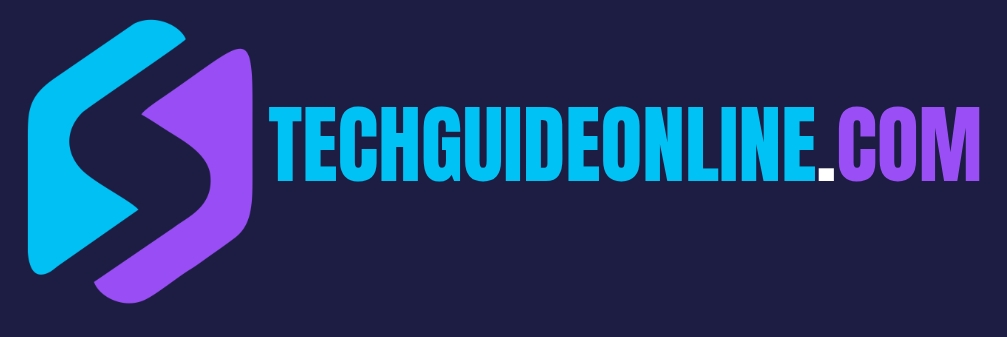Managing your personal info online is super important these days. YouTube is a big platform with a lot going on, and it can feel tricky to handle your data. Knowing how to keep your personal info safe on YouTube is key. This guide will help you figure out how to wipe personal details from your YouTube profile, get rid of annoying search history, control comments, and more.
Quick Guide to Removing Personal Information on YouTube
1. How to Delete Your YouTube Search History
Your search history shows what you’re interested in, but don’t worry, it’s easy to delete or manage it. Here’s what you need to do:
- Log in to Your YouTube Account:
- Start by logging into your account and clicking your profile picture up top.
- Go to Your Data in YouTube:
- Find the option for ‘Your Data in YouTube’ to quickly access privacy settings.
- Delete Your Search History:
- Under ‘Search History’, you can either:
- Remove Specific Searches: Go through your past searches and click the “X” next to any you want to delete.
- Clear All Search History: Hit ‘Clear all search history’ to remove everything. Just know this affects recommendations too.
- Under ‘Search History’, you can either:
- Pause Search History:
- If you want to stop tracking your searches for a bit, just toggle the ‘Pause Search History’ option.
By doing this, you keep your private info safe and stop YouTube from suggesting stuff based on old searches you don’t care about.
2. How to Remove Personal Info from Your YouTube Channel
Your channel might have personal info that you want to take out. Here’s how to keep your privacy intact:
- Channel Settings:
- Click your profile and choose ‘Your Channel’.
- Edit Channel Info:
- Click the “Customize Channel” button and check out the ‘Basic Info’ tab for personal info like your bio and social media links.
- Privacy Settings:
- Make sure to remove or change any sensitive info like your full name or location. Think about using a nickname or brand name instead.
- Profile Picture:
- Choose a profile picture that keeps your identity private. Don’t use anything that makes it easy to find you outside of YouTube.
- Visibility Check:
- Look at which videos, playlists, or comments might share too much personal info. Remember, it’s all about keeping yourself safe by keeping sensitive stuff off public view.
3. Deleting Your YouTube Channel: Last Resort
If you want to completely wipe your content from YouTube, deleting your channel is an option, but it should be a last resort. Here’s how to do it safely:
- Back Up Your Content:
- If you have videos you want to keep, make sure to download them first.
- Go to Settings:
- Click on your profile picture, then go to “Settings,” and select “Advanced Settings.”
- Delete Channel:
- Scroll down and look for “Delete Channel.” You’ll need to confirm your choice a few times since it’s a big deal.
- Know the Consequences:
- Deleting your channel will erase all your videos, comments, messages, and playlists. Think about what that means because once it’s gone, it’s gone.
- Consider Temporarily Deactivating:
- Not sure about deleting for good? You might want to just make your videos private or take them down instead of deleting the whole channel.
This way, you can take a break or rethink your online presence without starting over.
4. Managing Your Google Account: Connected Data
YouTube and Google work together, so data can overlap. Here’s how to manage it all:
- Review Connected Services:
- Log into your Google Account and check out “Data & Personalization.” You can manage data from all Google services here.
- Activity Controls:
- You’ll see options for what data Google collects. To keep things private, think about:
- Turning Off Web & App Activity: This includes stuff from Google and YouTube searches.
- Managing Voice Activity: If you use voice commands with Google Assistant, check what data’s being collected.
- You’ll see options for what data Google collects. To keep things private, think about:
- Download Your Data:
- If you want a record of your data, go to “Download your data” to save a copy of what Google has on you.
- Set Up Security Measures:
- Always turn on 2-Step Verification for your Google Account to make it harder for anyone to access your stuff.
- Review Permissions:
- Keep an eye on third-party apps linked to your Google Account. Remove access from any apps that seem sketchy or you don’t use.
Treating your Google account as a key part of your online presence helps you have better control of your personal info.
5. Removing Videos and Playlists: Selective Deletion
Want to get rid of some videos or playlists but keep others? Selective deletion is the way to go:
- Go to Your Videos:
- Head over to ‘YouTube Studio’ and click “Content” in the left sidebar to see all your uploaded videos.
- Delete Individual Videos:
- Hover over the video you want to delete, click “Options” (the three dots), and select “Delete Forever.” Confirm it, and it’s gone.
- Managing Playlists:
- Click on “Playlists” in the sidebar to go through your playlists. Hit the “Edit” icon on any playlist you want to change.
- You can delete entire playlists or just remove specific videos from them without messing with the rest of your content.
- Making Videos Private:
- If deleting feels too final, you could just make the video private so only you can see it while it stays on your channel.
- Keeping Content Updated:
- Always check on your content and playlists to make sure they still work with what you want. Things can change, and staying on top of this is crucial for privacy.
This lets you manage what everyone else can see while keeping the stuff you still want.
Controlling Comments and Interactions
YouTube comments can be a mixed bag, giving you interaction but also risking personal info exposure. Here’s how to handle it:
- Adjusting Comment Settings:
- Go to your YouTube Studio, find “Settings,” and click on “Community.” You can manage comment controls here:
- Hold Comments for Review: Choose to look at comments before they go public.
- Enable or Disable Comments: You can turn off comments for specific videos or all of them based on what you prefer.
- Go to your YouTube Studio, find “Settings,” and click on “Community.” You can manage comment controls here:
- Set Default Comment Moderation:
- Set up default rules for all videos. You can limit comments to only people with verified accounts to cut down on spam and bad interactions.
- Reporting Bad Comments:
- If you get comments that invade your privacy or make you uncomfortable, report them right from YouTube by clicking the three dots next to the comment and hitting “Report.”
- Engaging with Your Audience:
- When replying to comments, don’t share personal info. Appreciate their engagement while keeping clear boundaries.
- Switch to Approved Users:
- Make a list of users whose comments are automatically allowed. This helps keep things positive in your comments section.
Being active in managing comments helps YouTube creators build a safe and respectful community while keeping their personal lives private.
6. Changing Your Channel Name and Profile Picture
Switching up your channel name and profile picture really helps your brand on YouTube. Here’s how to do it without risking your privacy:
- Adjust Your Channel Name:
- Go to YouTube Studio, hit “Customization,” and pick “Basic Info.” You can change your channel name here.
- Using a nickname or brand name instead of your real name can help separate your personal identity from your channel.
- Update Your Profile Picture:
- Click “Edit” next to your profile picture and upload an image that matches your channel’s theme. Make sure it looks good but doesn’t give away personal info.
- Consistency Across Platforms:
- Keep your channel name and profile picture recognizable across all your social media. This not only builds your brand but also keeps your privacy intact.
- Rebranding Strategies:
- If you’re planning a whole rebrand, ensure your name and picture match the new vibe of your content while keeping your personal details under wraps.
- Let Your Audience Know:
- If any changes affect your audience, think about making a quick community post to explain what’s going on without sharing too much personal info.
Changing your channel name and profile picture can refresh your account while safeguarding your private life.
Conclusion
Keeping your privacy on YouTube is super important in a time where personal data is often at risk. By following these steps like removing unwanted search history, managing your Google info, adjusting your channel settings, and more. You can take charge of your online presence by put these tips into action to keep your personal life and online identity separate and secure.
Frequently Asked Questions (FAQ)
If you’re worried about your privacy and want to get rid of personal info on YouTube, this FAQ covers all the common questions and answers.
1. How can I totally delete my YouTube channel and everything on it?
To get rid of your YouTube channel, head over to YouTube Studio > Settings > Channel > Advanced Settings and pick Remove YouTube Content. Just follow the steps to confirm the deletion.
2. Can I hide my YouTube channel for a while without deleting it?
Yep, you can hide your channel instead of deleting it. Just go through the same steps for deletion, but choose the option to hide your channel. This will keep your videos and playlists private until you decide to bring them back.
3. How can I remove my personal info from videos that other people have uploaded on YouTube?
If your personal info shows up in someone else’s video, you can file a privacy complaint using YouTube’s Privacy Complaint Process. Make sure you are identifiable before submitting your request.
4. Can I delete comments I’ve posted on YouTube videos?
Absolutely! To delete a comment you made, just find the video, look for your comment, click on the three dots next to it, and select Delete.
5. How do I manage or delete my YouTube search and watch history?
Go to Your Data in YouTube through your Google Account to see, manage, or delete your YouTube search and watch history.
6. What can I do to stop YouTube from gathering my personal info?
Change up your privacy settings in your Google Account by going to Data & Personalization and turning off any tracking features.
7. How can I get my real name off my YouTube channel?
You can change your name by editing your Google Account profile. Just keep in mind this will change your name across all Google services.
8. Can I get rid of personal verification info from my Google Account?
Yep, sign in to your Google Account, go to Personal Info > Identity Document or Video Verification, and choose to delete your data.
9. How do I reach out to a channel owner to ask them to take down a video with me in it?
You can get in touch with a channel owner through the About section of their channel if they’ve shared contact info.
10. What should I do if someone’s pretending to be me on YouTube?
Report the channel that’s impersonating you using YouTube’s Report User feature. Provide all the evidence you have for your claim.
11. Can I keep my YouTube videos out of Google search results?
If you don’t want your videos showing up in search results, make them Private or Unlisted in YouTube Studio.
12. How do I stop YouTube from suggesting my videos to other people?
Make your videos Unlisted or Private so they won’t be suggested.
13. Can I hide my subscriber count on my YouTube channel?
Yes, you can go to YouTube Studio > Settings > Channel > Advanced Settings and uncheck the option to show your subscriber count.
14. How do I keep my liked videos and subscriptions private?
In your Privacy Settings, you can set your liked videos and subscriptions to private.
15. What should I do if my personal info gets leaked in a YouTube video?
Report the video using the Privacy Complaint Process so YouTube can take a look and possibly remove it.
16. Can I turn off comments on my YouTube videos to keep my privacy safe?
Yes, in YouTube Studio, go to your video settings and choose Disable Comments.
17. How do I take off a linked website or social media account from my YouTube channel?
Edit your channel’s About section to unlink any accounts.
18. Can I hide my playlists from everyone?
Yep, you can set your playlists to Private or Unlisted in your YouTube Library.
19. How do I stop personalized ads from showing on YouTube?
Head to your Google Account Ad Settings and turn off personalized ads.
20. How can I keep my identity safe when I post videos?
Don’t share personal info in your videos, use a fake name, blur out identifying details with editing tools, and tweak your privacy settings.
If you follow these tips, you’ll be able to manage your personal info on YouTube and keep your privacy intact.