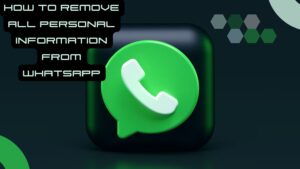When it comes to keeping your personal info safe online, being proactive is super important. Whether you’re worried about privacy or just looking to tidy up your digital life, knowing how to change profile settings and delete accounts on different platforms is key. Let’s jump into two main steps: updating your profile info and deleting account data.
Deleting Account Data
After you’ve updated your profile and cleared up your info, the next step is about deleting account data. Sometimes, to really protect your personal information, you got to remove it completely. If you decide to move away from a service, following the right steps will help keep your data secure.
Why Deleting Your Account is Important: If you’re not using a platform anymore, keeping an account can put you at risk. Things like data leaks, unauthorized access, and accidental sharing are just some possible problems that can happen when you let dormant accounts linger.
Steps to Delete Your WhatsApp Account:
- Open WhatsApp: If you’ve just updated your profile, you might want to proceed with deleting your account.
- Access Settings: Tap the three dots or ‘More options’ again in the top right corner to go to ‘Settings.’
- Select ‘Account’: In the Settings menu, find the option to manage your account.
- Delete My Account: Click on ‘Delete my account.’
- Enter Your Number: Type your phone number in full international format. This step is to confirm you really want to delete it.
- Choose a Reason: WhatsApp will ask you to pick a reason for deleting your account, which helps them improve.
Important Things to Remember Before Deleting:
- It’s Permanent: Deleting your WhatsApp account can’t be undone. If it happens by mistake, you might not be able to get it back.
- Data Removal Time: It can take up to 90 days for all your data to be completely wiped off WhatsApp servers. During this time, backups may still exist for legal reasons.
- Group Chats: Deleting your account doesn’t erase your info from group chats or conversations you shared. Your messages from before will still be there for your contacts, but they won’t have access to your updated profile.
User Scenario: For instance, Carlos decided to delete his WhatsApp account since he hardly used the app. By following the steps, he felt a huge relief as he could finally disconnect from an app that wasn’t useful to him. He realized while his friends would still see past chats, his personal info was safe.
A Note on Data Retention:
- Backups and Recovery: It’s good to know that some data might still hang around in backup storage even after you delete your account. This is often needed for legal compliance.
- Impact on Channels: If you run any WhatsApp channels, be careful since deleting your account could complicate things. Without having any other admins, your channel will be gone too.
Updating Profile Info
The first thing you should do to manage your online presence is update your profile information. Most platforms like WhatsApp let you personalize your identity by changing your details. Here’s how to easily update your profile so that your info is up-to-date and shared only as much as you want.
Steps to Update Your Profile on WhatsApp:
- Open WhatsApp: Start the app on your device.
- Go to Settings: Tap the three dots or ‘More options’ in the top right corner to find the Settings menu.
- Account Settings: Hit ‘Account’ from the options provided.
- Profile Info: Here, you can change your phone number, display name, and profile pic.
Tips for Updating Profile Info:
- Be Careful with Display Names: Pick a display name that feels right for you but also think about privacy. If it makes you uneasy, skip using your full name.
- Choose Profile Pictures Wisely: Pick a pic that isn’t too revealing. A photo that doesn’t show your face can be a good privacy move while still showing you’re active on the platform.
- Check Privacy Settings: After you update, make sure to double-check your privacy settings. For example, WhatsApp has options to control who sees your profile picture, info, and status updates.
User Story: A lot of user find that once they start updating their profile details, they feel more in control of their digital info. For example, Lisa noticed her old number was still linked to some of her contacts after checking her settings. By updating her number, she took a step towards a more secure messaging experience.
Understanding Privacy Settings: Just remember, updating your profile info doesn’t automatically keep you safe from unwanted visibility. Your privacy settings matter a lot too. Depending on the platform, you might want to limit who can see your personal info and how it’s shared.
Securing Privacy After Removal
Now that you’ve taken steps to remove your personal info, the next big thing is securing your privacy moving forward. Even with a clean slate, it’s important to stay informed about how to limit data sharing and what privacy options are out there.
Limiting Data Sharing
Even after ditching personal details, you’ve gotta stay alert and proactive about limiting how much info you share with other apps and platforms. By adjusting your settings, you can better protect your privacy.
Understanding Data Limitation:
- Review App Permissions: Regularly check what permissions you’ve given to different apps. Turning off unnecessary permissions can control how much they can access.
- Customize Sharing Settings: Lots of social media sites let you tweak privacy settings about who sees your posts, location, and personal info.
Best Practices for Limiting Data Sharing:
- Be Careful on Social Media: Limit what’s visible to others based on what you’re comfortable with. Share info only with close friends instead of the whole world.
- Check Third-party App Access: Keep an eye on which third-party apps have access to your data through linked accounts. Remove any that you don’t use or trust anymore.
- Use Secure Messaging Apps: Look into messaging apps that focus on privacy and delete messages after they’re read, like Signal or Telegram.
User Story: Think about Sarah, who decided to take charge of her data after parting ways with a few apps. She checked her phone’s permissions, cutting out the invasive ones, and noticed fewer annoying ads popping up. This made her digital experience much more pleasant.
Understanding Privacy Options
To feel confident online, it’s important to know the privacy options available on the platforms you use. Familiarizing yourself with these tools can greatly boost your personal security in today’s world where info can easily slip through the cracks.
Key Privacy Tools to Explore:
- Two-Factor Authentication (2FA): Many online services now offer 2FA, which asks for an extra verification step when you log in. This helps reduce the chances of anyone getting in without your permission.
- Reviewing Privacy Policies: Spend some time reading through the privacy policies of apps to see how your info is handled and what’s collected.
- Using Privacy-Focused Browsers: Consider using browsers that prioritize your privacy, like Brave or Firefox, which come with features to block trackers and cookies.
- Keeping Software Updated: Regular updates on your apps help you have the latest security fixes to keep your info safe from vulnerabilities.
User Scenario: For instance, Jonathan felt he needed a little extra security after realizing he hadn’t updated his password in ages. By enabling 2FA on his accounts, he got a major boost in his online security and felt much more secure.
With these steps and an informed mindset, you can handle your personal info better, enhance your online privacy, and enjoy a safer digital space.
Conclusion
Removing personal info involves multiple steps starting with updating your profile and ending with intentionally deleting account data. However, true privacy protection also takes continual work to limit data sharing and to stay in the loop about your privacy options. Following these methods helps you navigate the digital world securely and confidently.
Frequently Asked Questions (FAQ)
How can I permanently delete my WhatsApp account?
- To get rid of your WhatsApp account:
- Start by opening WhatsApp.
- Tap on “Settings,” then go to “Account” and choose “Delete My Account.”
- Type your phone number in the full international format then hit “Delete My Account.”
- Just confirm you want to do this.
What happens to my data after I delete my WhatsApp account?
- When you delete your account, it wipes your message history, takes you out of all groups, and clears your Google Drive backup. Keep in mind, it may take up to 30 days for the deletion process to be totally finished.
Can I delete specific messages or chats without deleting my account?
- Yep, you can delete single messages or entire chats:
- To delete a message:
- Open the chat.
- Press and hold the message you want to delete.
- Choose “Delete,” then pick “Delete for Me” or “Delete for Everyone.”
- To delete a chat:
- Head to your chat list.
- Swipe left on the chat if you’re on iOS, or tap and hold if you’re on Android.
- Hit “Delete.”
How can I remove my profile photo from WhatsApp?
- To get rid of your profile photo:
- Open WhatsApp and go to “Settings.”
- Tap on your profile photo.
- Select “Edit” and then “Remove Photo.”
How do I change or remove my WhatsApp status?
- To change or delete your status:
- Go to the “Status” tab.
- Tap on the three dots beside your status.
- Select “Delete” to get rid of it.
Can I remove my phone number from WhatsApp?
- Your phone number is needed to use WhatsApp. If you want to remove it, you’ll have to delete your account.
How do I stop WhatsApp from accessing my contacts?
- To stop WhatsApp from seeing your contacts:
- On iOS:
- Go to “Settings,” then “Privacy,” and finally “Contacts.”
- Turn off WhatsApp’s access.
- On Android:
- Go to “Settings,” then “Apps,” pick “WhatsApp,” and go to “Permissions.”
- Revoke contact access.
How can I delete media files sent or received on WhatsApp?
- To delete media files:
- Open WhatsApp and go to “Settings.”
- Tap on “Storage and Data,” then “Manage Storage.”
- Select a chat to see the media files.
- Tap “Select,” choose what you want, and hit the trash can icon to delete it.
Is it possible to delete WhatsApp backups from iCloud or Google Drive?
- Yes, you can delete backups:
- For iCloud:
- Go to “Settings,” then tap your name, “iCloud,” and “Manage Storage.”
- Choose “WhatsApp” and pick “Delete Data.”
- For Google Drive:
- Go to drive.google.com.
- Click “Settings,” then “Manage Apps.”
- Find WhatsApp and select “Options,” then click on “Delete hidden app data.”
How do I remove my email address from WhatsApp?
- You don’t need an email to set up WhatsApp. If you added one, just edit your account settings to take it out.
Can I delete my WhatsApp call history?
- Yes, to delete call history:
- Open WhatsApp and go to the “Calls” tab.
- Swipe left on a call (iOS) or tap and hold on Android.
- Hit “Delete.”
How can I stop sharing my live location on WhatsApp?
- To stop sharing your live location:
- Open the chat where you’re sharing your location.
- Tap “Stop Sharing.”
How do I clear all chats on WhatsApp?
- To clear all chats:
- Go to “Settings,” then “Chats.”
- Tap “Chat history,” then select “Clear all chats.”
- Confirm your choice.
Can I delete a WhatsApp group without deleting my account?
- Yes, to delete a group:
- Exit the group by tapping the group name, then “Exit group.”
- After you exit, tap on the group again and select “Delete Group.”
How do I remove myself from WhatsApp groups?
- Open the group chat, tap the group name, scroll down, and tap “Exit group.”
Can I delete messages from both my device and the recipient’s device?
- Yes, but only within a limited time:
- Press and hold the message, then choose “Delete for Everyone.”
How do I stop WhatsApp from showing my profile photo to certain contacts?
- Go to “Settings,” then “Privacy,” then “Profile Photo” and pick “My Contacts,” “My Contacts Except…,” or “Nobody.”
How can I delete my WhatsApp data stored on my phone?
- Head to “Settings,” then “Storage and Data,” and “Manage Storage” to delete large files, chat media, and old messages.
Does deleting my WhatsApp account remove my data from Facebook servers?
- WhatsApp says that deleting your account will remove most of your data, but some may still be stored on Facebook’s end.
How do I delete stickers and GIFs stored on WhatsApp?
- Go to “Settings,” then “Storage and Data,” and “Manage Storage” to delete any sticker or GIF files.
Can I delete voice messages from WhatsApp?
- Sure, just go into the chat, find the voice message, hold it, then tap “Delete.”
How do I remove linked devices from my WhatsApp account?
- Go to “Settings,” then “Linked Devices,” choose the device, and tap “Log out.”
Can I delete my WhatsApp Web session remotely?
- Yep, just go to “Settings,” then “Linked Devices,” and log out from any active sessions.
How do I remove permissions WhatsApp has on my phone?
- On Android: Head to “Settings,” then “Apps,” find “WhatsApp,” and go to “Permissions” to take away access.
- On iPhone: Go to “Settings,” then “Privacy,” and turn off permissions.
How can I contact WhatsApp to request personal data deletion?
- You can send an email about privacy requests to privacy@whatsapp.com or use the “Request Account Info” feature in your settings.