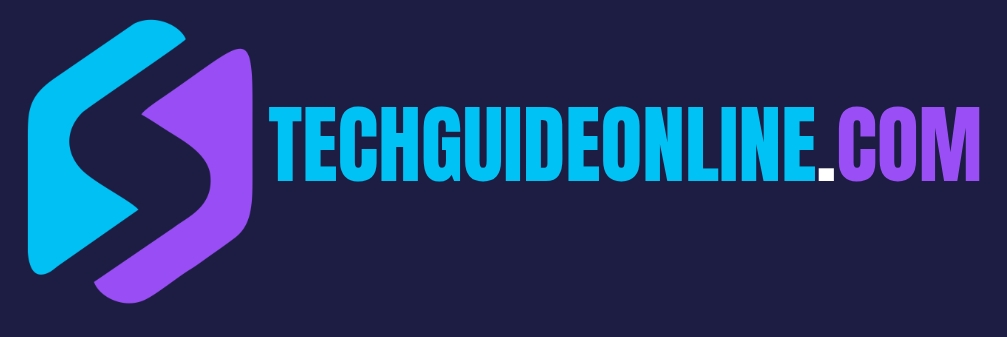How to delete all your personal information from Twitter
To protect your personal information on Twitter, it’s essential to know how to remove it effectively. Whether you want to delete old tweets, remove sensitive details from your profile, or deactivate your account entirely, this guide will walk you through the steps to safeguard your privacy on Twitter.
1. Updating Your Profile Info
Your Twitter profile is often the first thing people see when they check you out. So, to kick off your cleaning process, you gotta start by updating that profile.
- Access Your Profile Settings:
- Log in to your Twitter account on either the web or the app.
- Click on your profile pic and select “Profile,” or hit “More” from the sidebar if you’re on a computer.
- Edit Profile:
- Once you’re on your profile, look for the “Edit Profile” button.
- You can tweak different fields here:
- Name: Think about using a nickname or alias to stay anonymous.
- Bio: Get rid of any personal stuff that could give way too much info about you. You can share interests or hobbies without naming yourself.
- Location: If you have your city listed, consider taking it down or change it to something more general, like “Earth,” to keep that privacy.
- Website: If you’re linking personal sites or blogs, think about whether you still need them on your Twitter.
- Profile Picture: If your picture shows too much about you, swap it for something generic or an avatar.
- Save Changes: Don’t forget to save everything after you’re done. This simple move can help cut down what personal info is visible to everyone.
2. Checking and Deleting Old Tweets
While sorting your current profile is important, checking out your past tweets is just as crucial—especially since you might’ve shared stuff you don’t want anyone to see anymore.
- Access Your Tweet History:
- Log into Twitter and head to your profile to check your tweets.
- You can scroll through your feed and find any tweets you’d like to delete.
- Use Tweet Deletion Tools:
- If you’ve got a ton of tweets, deleting them one by one can be a drag. Consider using tools like TweetDelete or TweetEraser that let you delete several tweets at once based on things like date or keywords.
- Types of Tweets You Might Wanna Delete:
- Personal Opinions: If you posted something you don’t agree with anymore, better get rid of it.
- Sensitive Info: Any tweets with personal details like where you live or your phone number should be deleted.
- Interactions with Others: Think about deleting chats or replies that share too much about your private life.
- Archive Your Tweets:
- Before you delete stuff, consider downloading an archive of your tweets. This can be useful for memories later. To do that:
- Go to “More” from the sidebar, then “Settings and privacy.”
- Under “Your Account,” choose “Download an archive of your data.” You’ll get an email when it’s ready.
- Before you delete stuff, consider downloading an archive of your tweets. This can be useful for memories later. To do that:
3. Managing Third-party App Permissions
These days, third-party apps can connect to your Twitter account, and while some are handy, others might mess with your data.
- Review Connected Apps:
- Log in to Twitter and head to “Settings and privacy.”
- Go to “Security and account access,” then “Apps and sessions.”
- Evaluate App Permissions:
- You’ll see what apps are linked to you. Make sure to check what they can access.
- Ask yourself:
- Am I still using this app?
- Does it need access to my Twitter data?
- Is it a trustworthy app?
- Remove Unused Apps:
- If there are apps you don’t use or trust anymore, revoke their permissions right away. Just click the app and hit “Revoke Access.” This can help protect you from unwanted data collection.
- Be Selective Moving Forward:
- When you think about connecting a new app to your Twitter, go through their privacy policies and see what other users say about them.
4. Deactivating and Deleting Your Twitter Account
If you’re ready to say goodbye to your Twitter presence for good, deactivating and deleting your account is the way to go.
- Preparing to Deactivate:
- Before you deactivate, make sure you’ve done the above steps to clear your personal info.
- It’s smart to archive your data and save any tweets you want to keep.
- Deactivation Process:
- Go to “Settings and privacy.”
- Look for “Your Account” and choose “Deactivate your account.”
- Follow the prompts, and remember there’s a 30-day reactivation period.
- Completing Deletion:
- Your account won’t be totally gone until 30 days have passed, which gives you time to change your mind.
- If you log back in during those 30 days, your account will reactivate, and the deletion gets canceled.
- Post-Deletion Reminders:
- After your account’s gone, your username might become available to others, so someone could grab it if they sign up during the cooldown.
- Exploring Alternatives:
- If you’re not ready to delete just yet, think about making your account private. This way, only people you approve can see your tweets and what you do on the platform.
By following these tips, Twitter users can effectively get rid of personal info and take control of their privacy. Just keep an eye on your online identity and protect yourself from unwanted exposure in today’s digital world.
FAQ:
1. How do I delete a single tweet from my Twitter account?
If you want to get rid of a specific tweet:
- Head to your profile and find the tweet you want to delete.
- Click on the three-dot menu next to the tweet.
- Choose “Delete Tweet” and confirm it.
2. How can I delete multiple tweets at once?
Twitter doesn’t allow you to delete a bunch of tweets at once, but you can use tools like TweetDelete:
- Go to TweetDelete.net.
- Log in with your Twitter account.
- Select tweets by age or keywords.
- Delete them all at once.
3. How do I remove personal info from my Twitter profile?
- Go to your profile and hit “Edit Profile.”
- Change or delete stuff like your bio, location, website, and birthday.
- Don’t forget to save your changes.
4. Can I change my Twitter username without losing my followers?
Yep, you can change your username and keep your followers:
- Go to “Settings and Privacy.”
- Tap on “Your account” and then “Account information.”
- Change your username and hit save.
5. How do I permanently delete my Twitter account?
- Go to “Settings and Privacy.”
- Click on “Your account” and then “Deactivate your account.”
- Follow the instructions to confirm.
- If you don’t log in within 30 days, your account will be gone forever.
6. How do I download my Twitter data before deleting my account?
- Head to “Settings and Privacy.”
- Click on “Your account” and then “Download an archive of your data.”
- Request your archive and download it once it’s ready.
7. Can I remove my tweets from Google search results?
Yep, here’s how:
- Delete the tweets from your Twitter.
- Use Google’s URL removal tool to ask for the removal of cached pages.
8. How do I revoke third-party apps from accessing my Twitter data?
- Go to “Settings and Privacy.”
- Tap on “Security and account access” and then “Apps and sessions.”
- Revoke access to any apps you don’t use anymore or that you don’t trust.
9. How do I make my Twitter account private to hide my tweets?
- Go to “Settings and Privacy.”
- Click on “Privacy and safety” and then “Audience and tagging.”
- Turn on “Protect your Tweets.”
10. How do I remove my phone number from Twitter?
- Go to “Settings and Privacy.”
- Click on “Your account” and then “Account information.”
- Remove or change your phone number.
11. How do I remove my email address from Twitter?
- Head to “Settings and Privacy.”
- Click on “Your account” and then “Account information.”
- Change or delete your email address.
12. How do I disable location tracking on Twitter?
- Go to “Settings and Privacy.”
- Tap on “Privacy and safety” then “Location information.”
- Turn off location services.
13. How do I delete my Twitter search history?
- Click the search bar on Twitter.
- Hit “Clear All” to wipe your past searches.
14. Can I remove old retweets from my profile?
- Twitter doesn’t allow you to remove multiple retweets at once.
- You have to manually “Undo Retweet” for each one.
15. How do I block someone from seeing my profile?
- Go to their profile.
- Click the three-dot menu.
- Select “Block” and confirm it.
16. Can I remove mentions of my username in other people’s tweets?
You can untag yourself from a convo:
- Tap the three-dot menu on the tweet.
- Select “Leave this conversation.”
- Confirm what you did.
17. How do I delete direct messages on Twitter?
- Open your DMs.
- Click and hold a message, then pick “Delete.”
18. Can I delete all my Twitter likes at once?
There’s no built-in way to unlike all at once, but you can do it manually or try some third-party tools.
19. How do I report unauthorized use of my personal information on Twitter?
- Go to Twitter’s “Help Center.”
- File a report for privacy issues.
- Twitter will look into it and take action if needed.
20. How do I opt out of Twitter using my data for AI training?
- Go to “Settings and Privacy.”
- Adjust your data sharing settings in “Privacy and safety.”
- Turn off usage for ads and machine learning.
By following these steps, you can take charge of your privacy on Twitter and get rid of any personal info you don’t want on there anymore.