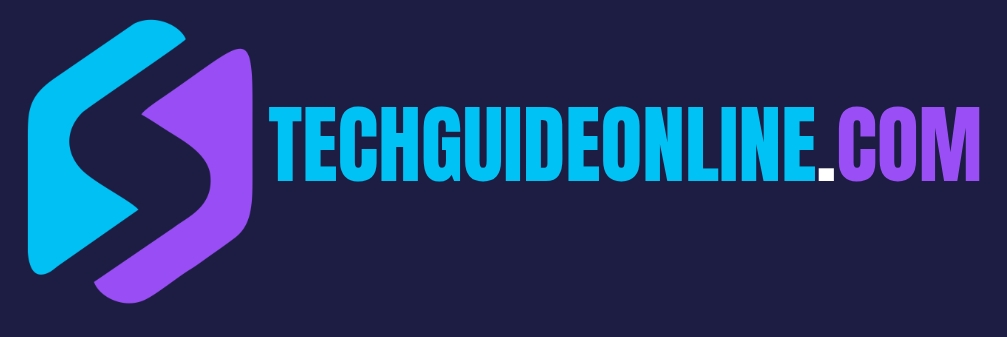Talking about keeping your personal info safe is super important, especially on social media like TikTok. If you want to delete your TikTok account before you sell your phone or just want to keep your info secure, these simple steps will help you get rid of your personal details.
Step 1: Accessing TikTok Account Settings
The first step in ensuring your personal information is removed from TikTok is to access your account settings. Doing this is straightforward, but it’s important to be methodical to ensure you don’t miss any key areas.
- Open the TikTok App: Start by launching the TikTok app on your smartphone.
- Go to Your Profile: Tap on the ‘Profile’ icon at the bottom right corner of the screen to access your profile.
- Access Menu Options: In the top-right corner of your profile page, tap the three horizontal lines (menu button) to open the settings.
- Select Settings and Privacy: This will take you into a wider range of options concerning your account. From here, you can find various settings impacting both your account management and personal data protection.
Navigating through your settings is crucial. If you’ve connected various apps or accounts over the years, you want to ensure that everything is tidy before proceeding further with personal information removal.
Step 2: Editing Personal Information
After diving into your account settings, the next step involves reviewing and editing your personal information. This includes not just your profile details but also any linked accounts or connected profiles that could expose your data.
- Edit Profile: In your settings, go to the ‘Edit profile’ option. Here you can:
- Change your username
- Replace your profile picture
- Edit your bio or personal descriptions
- Adjust any links that lead outward from your TikTok profile
- If you’re planning to sell your phone, consider removing or changing identifiable information to ensure privacy for the next user.
- Review Your Linked Accounts: Next, check for any social media accounts connected to your TikTok account. These connections can share user data—including your habits and interests—with third-party advertisers.
- To remove a linked account, simply tap on the account name and select the option to unlink.
- Adjust Your Visibility: Privacy settings can also be controlled from this section, allowing you to limit who sees your profile. For example, setting your account to private can limit interaction with strangers.
These steps not only help you edit your personal information but also make sure you’ve retained a level of anonymity before selling your device.
Step 3: Deleting Account Data
Now that your personal information has been reviewed and edited, it’s time to remove any remaining account data associated with your profile. This action is vital in ensuring that nothing is inadvertently passed on when you sell your phone.
- Clear Off-TikTok Activity: Heading back to your settings:
- Go to the ‘Ads’ section and choose the ‘Clear activity’ option. This action removes all of your off-TikTok activity history, which is essentially any interactions or engagements that TikTok has collected from you.
- Confirm that you want to clear this data. Note that it could take up to 30 days for this information to be fully disconnected.
- Delete Your Account: If you’re certain that you want to delete your account entirely:
- Go to ‘Manage Account’ within the settings and select ‘Delete Account’.
- TikTok may require you to verify your identity or provide a reason for deleting your account.
- Once you confirm the deletion, your account will be deactivated for 30 days. During this period, you can reactivate your account if you change your mind.
- Account Deactivation Effects: After the 30 days, your account and corresponding data will be permanently removed from TikTok’s servers. This is essential for ensuring total privacy, especially if you plan on selling your device.
By following these steps, users can clean up their TikTok experience and maintain a level of safety regarding their personal data.
Additional Tips for Privacy Protection on TikTok
While removing personal information and deleting data are essential steps, enhancing privacy settings and limiting data collection should also be part of your routine social media safety practices. Here are some tips to bolster your TikTok privacy.
Enabling Privacy Settings
- Set Your Account to Private: This was discussed briefly while editing your profile, but making your account private restricts your content to your approved followers only.
- Control Profile Discovery: In the privacy settings, there’s an option to limit who can discover your account. You can choose to hide your profile from recommendations, ensuring that unwanted followers do not find your account easily.
- Comment Controls: Another key option allows you to control who can comment on your posts. Limiting this to friends or turning off comments entirely can further protect your interactions.
Limiting Data Collection
- Manage Ad Preferences: Head back to the Ads section, and consider opting out of personalized ads. This decreases the chances of advertisers utilizing your data against your preferences.
- Disconnect Advertisers: As mentioned in the previous section, disconnect any advertisers you’ve interacted with to further shield your account from data collection.
- Be Cautious with Content Sharing: Avoid sharing sensitive personal information in your videos or profile. Examples include contact details, addresses, and any identifiable details that could be exploited.
- Engage Carefully with Challenges or Trends: Participate in trends that do not reveal personal data. Think twice about challenges that may seem harmless to others but could expose personal details.
By being proactive with your privacy settings and data management, you can greatly enhance your security on TikTok while enjoying the platform’s features.
Conclusion
Taking control of your privacy on TikTok is all about using a few smart strategies. Start by adjusting your privacy settings, keeping an eye on what data they collect from you, and being careful with your ad preferences. When you engage with the community thoughtfully, you can have better control over your online presence.
Using these tips not only keeps your info safer but also helps make TikTok a better place for everyone. Just remember, being aware is super important. The more you know about how your data is picked up, used, and shared, the easier it’ll be for you to stay safe on social media.
Frequently Asked Questions (FAQ)
Here are the top 20 questions people usually ask about getting rid of personal info from TikTok:
- How do I delete my TikTok account permanently?
To delete your TikTok account:- Open the TikTok app and go to your profile.
- Tap on the menu button and choose “Settings and privacy.”
- Head over to “Account” and pick “Deactivate or delete account.”
- Just follow the steps on the screen to finish up.
- What happens to my personal data after deleting my TikTok account?
TikTok says it will wipe your data within 30 days of deleting your account. But keep in mind, some stuff like private messages you sent to others might still be around. - Can I remove specific personal information without deleting my account?
Yep, you can change or delete certain personal details by going to your account settings:- Tap “Profile” in the TikTok app.
- Hit the menu button and go to “Settings and privacy.”
- Go to “Account” and then “User Information” to tweak your details.
- How do I unlink my phone number or email from TikTok?
To unlink your phone number or email, you’ll need to swap them out with new ones:- Go to “User Information” in your account settings.
- Update your phone number or email to a new one.
- Make sure to verify the new info to finish it off.
- Does deleting the TikTok app remove my personal data?
Nope, just uninstalling the app won’t get rid of your account or personal info. You’ll need to follow the steps to delete your account to clear your data from TikTok’s servers. - How can I request access to the personal data TikTok has collected about me?
You can ask to know, access, fix, or delete your info by going to TikTok’s privacy request page. - Is it possible to delete specific videos without removing my entire account?
Sure thing, to delete a specific video:- Find the video you want to get rid of.
- Tap the three-dot menu and choose “Delete.”
- Confirm that you want to delete it.
- How do I remove my content from TikTok’s search results?
You can set your account to private to keep your content from showing up in search hits:- Go to “Settings and privacy.”
- Tap “Privacy” and turn on “Private account.” Just a heads up, this won’t erase existing content from search results right away.
- Can I delete comments I’ve made on other users’ videos?
Yes, to remove a comment:- Go to the comment you want to delete.
- Press and hold it.
- Select “Delete.”
- How do I remove followers from my TikTok account?
To take off a follower:
- Go to your profile and tap “Followers.”
- Find the follower you want to remove.
- Hit the three-dot menu next to their name and choose “Remove this follower.”
- What steps can I take to limit the personal information TikTok collects?
You can check and change your privacy settings:
- Go to “Settings and privacy.”
- Tap “Privacy” and change settings like “Personalized ads,” “Suggest your account to others,” and “Sync contacts.”
- How do I stop TikTok from accessing my contacts or Facebook friends?
To turn off contact syncing:
- Go to “Settings and privacy.”
- Tap “Privacy” and then “Sync contacts and Facebook friends.”
- Just switch off the syncing options.
- Can I request TikTok to stop processing my personal information?
For sure, you can ask them to stop by reaching out through their privacy request page. - How do I remove TikTok’s access to my device’s camera and microphone?
You can change your device’s app permissions:
- On iOS: Go to “Settings” > “TikTok” and turn off access to the camera and microphone.
- On Android: Go to “Settings” > “Apps” > “TikTok” > “Permissions” and turn off the necessary permissions.
- What is TikTok’s data retention policy after I delete my account?
TikTok keeps your data for 30 days after you delete it, during which your account can be reactivated. After that, your data gets scheduled for deletion.