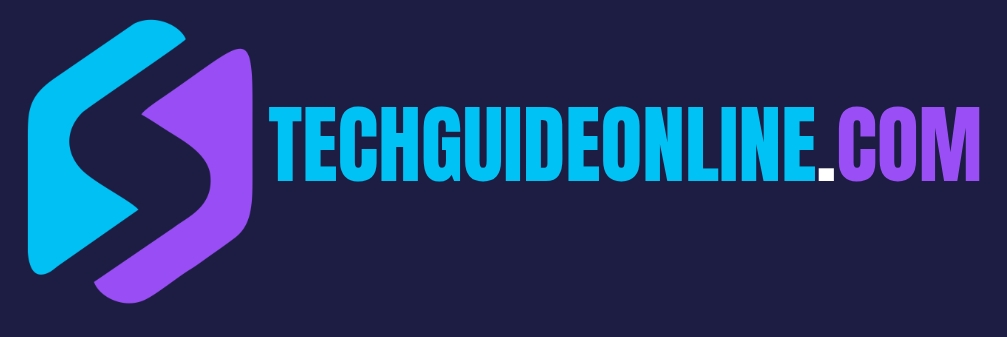In a world where privacy is a big deal, it’s super important for Instagram users like you to take steps to protect your personal info. Whether you want to tidy up your account for privacy or just make sure your online presence reflects what you want, there are some easy things you can do that really help. This guide covers ways to better manage your Instagram account, like going through old posts, changing privacy settings, and handling tags and followers.
How to Remove Your Personal Info from Instagram
Worried about your privacy? Instagram might be sharing your personal info and that can put you in a tough spot. It’s important to take control. Here are five simple steps to clear out all your personal info from Instagram:
1. Checking and Deleting Old Posts
Going through your past posts is key if you want to manage your Instagram presence. Old pictures, comments, and captions might have info you no longer want attached to your online self. Here’s how to do it:
- Go to Your Profile: Start by heading to your profile. Just tap on your profile picture in the lower right corner of the app.
- Scroll through Your Posts: Take your time looking at each post. Ask yourself:
- Does this photo reflect who I am now?
- Am I okay with what I said in the caption?
- Is there info in comments or tags that could identify me?
- Delete Posts: If a post doesn’t fit who you are anymore:
- Tap the three dots in the top right corner of the post.
- Choose “Delete” from the menu and confirm your choice.
Taking your time with this helps you shape your Instagram feed. As you scroll through, you might notice changes in what you care about. Maybe you come across a cringy photo from a past time that no longer fits how you see yourself now, and you decide it’s best to let it go.
2. Changing Privacy Settings for Future Posts
Once you’ve sorted out your past posts, it’s important to tweak the privacy settings for what you’ll post next. This way, you can keep your pictures and updates safer from unwanted eyes. Here’s how:
- Open Settings: On your profile page, find the three horizontal lines in the upper right corner to see the menu. Tap on “Settings”.
- Adjust Privacy Settings: Inside the settings, go to the “Privacy” tab. Here are some things to consider:
- Private Account: Turn on the Private Account option. Only people you approve can see your posts.
- Story Privacy: Decide who can see your stories. You can hide your story from specific followers.
- Comments: Control who can comment on your posts. You can limit this to only those you follow or turn off comments on certain posts.
- Check Location Data: Manage where your location data goes. Head to “Location Services” and decide if Instagram can use your location info.
Tweaking these settings ensures that what you share in the future stays under your control, cutting down the chance of sensitive info being out in the open. Regularly checking your privacy settings is a good idea since Instagram updates things from time to time.
3. Managing Tags and Mentions
Tags and mentions can often show more personal info than you might expect. Friends tagging you in photos or mentioning you can expose more than just your name; they might share other personal details. Here’s how to handle it:
- Remove Tags: If you have tags you don’t like:
- Go to the tagged photos section on your profile.
- Tap the photo you want to untag and select the three dots, then hit “Remove Me From Post”.
- Manage Mentions: To prevent unwanted mentions:
- Go to “Privacy” in settings.
- Click on “Mentions” and select who can mention you—everyone, just people you follow, or no one.
- Request Removal: If someone tagged you without your okay, just politely message them, asking them to remove the tag.
Many users find using a private account and managing tags gives them an extra layer of protection. A friend of mine mentioned that keeping her account private while checking tags helped her feel more secure about her online presence.
4. Keeping an Eye on Your Followers and Following List
Who you connect with on Instagram affects your privacy too. So, it’s important to manage your followers and who you follow on the app:
- Review Followers: Regularly look at who’s following you. Remove or block people if:
- They’re strangers.
- Things have gone south in your relationship.
- You don’t like their online behavior.
- Adjust Who You Follow: Check who you’re following as well. Unfollow accounts that don’t fit with your current interests or that might compromise your privacy.
- Remove Followers: To get rid of a follower:
- Go to your profile and click on “Followers”.
- Find the follower you want to remove, tap the three dots, and select “Remove”.
By keeping your followers and following list in check, you create an Instagram space that shows who you are today, making sure you interact only with those who add value to your online experience.
5. Deleting Your Instagram Account
If you’re thinking about deleting your Instagram for any reason—like wanting a digital detox or having privacy concerns—it’s super important to know how to do it right. This section goes over how to permanently delete your account and what to expect regarding your data.
How to Permanently Delete Your Account
Deleting your Instagram account isn’t just pressing a button; it’s a thoughtful choice that includes some steps. If you’re ready to take that step, follow these tips to make sure it goes without a hitch:
- Download Your Info: Before hitting delete, back up your data. Instagram lets you download your stuff, which includes:
- Photos
- Videos
- Comments
- Likes
- Followers
- Click “Privacy and Security”.
- Look for the “Download Data” option.
- Input your email and hit request. You’ll get a link in your email to download your info. This is crucial since you’ll lose access to this data once you delete your account.
- Go to the Account Deletion Page: You can delete your account on your phone or computer. Here’s how:
- Log into Instagram.
- Go to your profile.
- Click the settings icon (gear icon for desktop users).
- Find “Account” and then click “Delete Your Account” or “Deactivation or Deletion”.
- Pick a Reason for Deletion: Instagram will ask you for a reason—though you don’t have to fill it out. You might choose something like “I’m worried about my data privacy” or “I don’t use the app anymore”.
- Confirm Deletion: Once you’ve selected a reason, you’ll need your password to confirm deletion. Keep in mind that this is permanent. Once you confirm, your account will be deleted after a grace period.
- Think About Temporary Deactivation: If you’re not sure about fully deleting your account, consider temporarily deactivating it. This way, you can take a break while keeping your account info for when you wanna come back.
- Follow-Up: After your deletion request, know that in many places, they suggest confirming the changes within 30 days. This gives you a grace period to change your mind before it’s all gone for good.
Understanding Data Retention Policies
It’s important to know what happens to your data when you delete your account. Even though you delete it, Instagram keeps some data for a while:
- Data Removal: When you delete your account, your profile info—photos, videos, comments, likes—is taken down from public view. But it doesn’t happen right away.
- 30-Day Grace Period: After you initiate deletion:
- Instagram holds your data for 30 days, during which you can change your mind and reactivate your account.
- Your content won’t be visible to others during these 30 days.
- Completing Deletion: After the 30-day grace period, it could take up to 90 days for Instagram to fully remove your data. They aim to erase everything in that time, but some backups might still exist due to system failures.
- Legal Retention Policy: Instagram might keep some data longer for legal reasons, like investigations into rule violations. Even if your data isn’t public, some traces might still exist on their servers for specific legal uses.
- What to Keep in Mind:
- If your account was deleted for violating rules, you might not be able to sign up again with the same username.
- Don’t forget about connections to third-party apps linked through Instagram; check and revoke access after you delete your account.
Handling Third-Party Apps and Services
Nowadays, third-party apps and services can provide cool features for Instagram, but they also need access to your personal info, which can be a privacy concern. It’s key to know how to manage these apps to keep your info safe. Here’s how to do it:
Revoking Access to Third-Party Apps
If you want to keep your information safe, revoking access to apps linked to your Instagram account is super important. As helpful as these apps are, they often have access to tons of your data. Here’s how to manage what they can see:
- Check Your Settings: Start by opening Instagram and going to your profile.
- Tap your profile picture in the bottom right corner.
- Click on the three horizontal lines (menu) in the top right and choose “Settings”.
- Go to Security: Once you’re in settings:
- Tap on “Security”.
- Then select “Apps and Websites”. Here you’ll see all the third-party services linked to your Instagram.
- Review Your Connections: You’ll see categories:
- Active: Apps that can access your info.
- Expired: Apps that lost access because you haven’t logged in for 90 days.
- Removed: Apps you’ve already cut off from accessing your data.
- Removing Unwanted Apps: For any apps you no longer need:
- Click on “Active” to check which apps are connected.
- If there’s an app you want to disconnect, hit “Remove” next to it. After that, it won’t access new data from your account.
- Keep Track of Access: Regularly check in on connected apps. Just like clearing out a closet, doing this digitally helps you stay safe. A friend once found an old photography app that was still connected to her Instagram and realized it had access to her posts, which could have led to potential privacy issues!
Why This Matters
Here’s why keeping track of third-party apps is so important:
- Protecting Your Data: Many apps can reach beyond just your public data. Limiting access can lessen the risk of misuse.
- Avoiding Spam and Scams: Some third-party services may not be legit and could add spam to your account or try to steal your info.
- Good Digital Hygiene: Regular checks help create a cleaner online experience, ensuring only trusted services are linked to your Instagram and making it overall more pleasant.
Securing Your Instagram Login
Once you’ve dealt with third-party apps, focusing on securing your Instagram login info is the next step for keeping your account safe. A solid password and smart habits can really go a long way.
- Make a Strong Password: A good password is the basis of online safety. Here’s how:
- Use a mix of uppercase and lowercase letters, numbers, and special characters.
- Avoid obvious info like birthdays or common words.
- Aim for a password that’s at least 12-16 characters long.
- Enable Two-Factor Authentication (2FA): This is one of the best ways to safeguard your account.
- Go back to the “Security” section in settings.
- Tap on “Two-Factor Authentication” and pick your preferred method (text messages or an authentication app).
- This way, even if someone gets your password, they can’t access your account without a second form of ID.
- Check Login Activity: Regularly keep an eye on your login activity for anything unusual.
- In the “Security” section, go to “Login Activity” to see where and what devices have accessed your account.
- If something looks off, change your password right away and log out from other devices.
- Be Careful with Public Wi-Fi: Using public Wi-Fi can be risky. Connecting through VPNs can help keep you safe when you’re on open networks.
- Stay Cautious About Phishing: Watch out for phishing attempts. Never click on sketchy links or share your password—even if they seem legit. A friend once got a seemingly official email from Instagram that turned out to be a phishing attempt aimed at stealing her login info. Always double-check URLs and keep your login info within the official app or website.
Conclusion
Taking care of third-party apps and securing your login details are essential steps toward keeping your Instagram account safe and protecting your personal info. Regularly checking your app connections helps maintain a safe online environment. By using strong passwords, enabling two-factor authentication, and staying vigilant, you take big steps to safeguard your digital self.
Sure, it might seem tedious to do all this, but it’s definitely worth the effort for your online safety. Building healthy habits around your social media can help you enjoy all the perks of Instagram while staying secure. Basically, being aware and careful about who can access your info not only improves your experience, but it also gives you peace of mind in this digital world.
FAQ:
1. How Can I Delete My Instagram Account Permanently?
If you want to get rid of your Instagram account for good, here’s what you need to do:
- Head over to the Instagram Account Deletion Page.
- Log into your account if you’re not already signed in.
- Pick a reason for deleting your account.
- Enter your password to confirm.
- Your account will be set for deletion after 30 days, so make sure you really want to do this.
2. How Do I Remove My Phone Number from Instagram?
To get rid of your phone number on Instagram, just follow these steps:
- Open the Instagram app and tap on your profile icon.
- Hit Edit Profile then go to Personal Information Settings.
- Tap on your phone number and delete it.
- Don’t forget to save the changes.Note: If your number is linked to two-factor authentication, you’ll need to turn that off first.
3. How Can I Remove My Email from Instagram?
If you want to delete your email from Instagram, here’s how to do it:
- Go to your Profile and click on Edit Profile.
- Scroll down to Personal Information Settings.
- Delete your email address.
- Make sure to save the changes.Note: Instagram needs at least one contact method, so if you remove your email, add a fake one if you have to.
4. How Do I Delete My Instagram Search and Activity History?
To clear your search and activity history on Instagram, follow these steps:
- Open up Instagram and go to Settings then Your Activity.
- Tap on Recent Searches and clear all your search history.
- Then go to Interests & Interactions to remove activity logs.
5. How Do I Remove My Instagram Photos and Posts in Bulk?
There’s no quick way to delete a bunch of posts at once, but you can do this:
- Use third-party apps like Cleaner for Instagram (iOS) or Unfollow Pro (Android).
- You can also go through your posts manually by selecting them and hitting Delete.
6. How Do I Hide My Profile from Search Engines Like Google?
To make your Instagram profile less visible online, do this:
- Go to Settings, then Privacy, and select Account Privacy.
- Turn on Private Account so Google can’t see your posts.
- Avoid linking your Instagram to other websites.
- If needed, contact Google through their URL Removal Tool to ask them to de-index any old links.
7. How Can I Delete My Comments and Likes on Instagram?
To delete your likes and comments, just follow these steps:
- Go to Your Activity then Interactions.
- Tap on Likes or Comments to see what you’ve done.
- Select multiple comments or likes and delete them all at once.
8. How Do I Remove My Instagram Account from Other Devices?
If you need to log out from other devices, here’s what to do:
- Open Settings, then go to Security and find Login Activity.
- Check the list of devices that are logged into your account.
- Tap on any device you don’t recognize and select Log Out.
9. Can I Remove My Instagram Username from Mentions and Tags?
To control mentions and tags, follow these steps:
- Go to Settings, then Privacy, and select Mentions. Change it to No One to stop future mentions.
- For tags, turn on Manually Approve Tags to choose what gets posted.
- To remove existing mentions and tags, tap on them and choose Remove Me from Post.
10. How Do I Download My Instagram Data Before Deleting My Account?
If you want a copy of your Instagram data before deleting your account, here’s what to do:
- Go to Settings, then Security and click on Download Your Data.
- Enter your email and request your data.
- Instagram will send you a link to download all your photos, messages, and profile info.