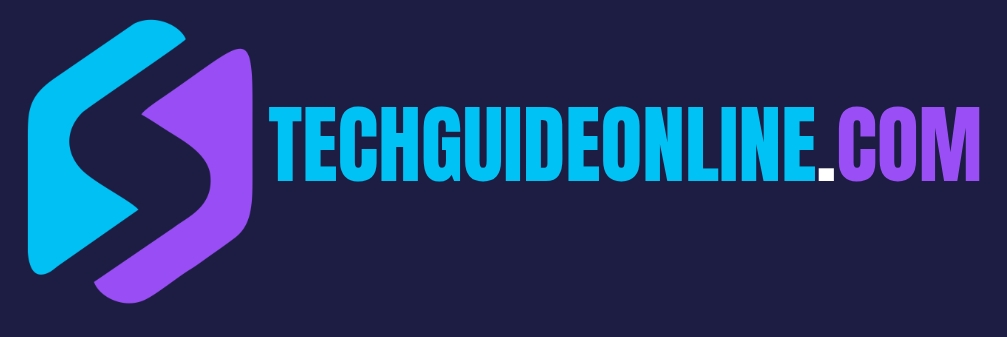When it comes to keeping your privacy intact online, one of the key moves is to remove your personal info from places like Google. Here’s an easy guide on how to manage your info and keep it secure across different Google services.
How to remove all your personal info from Google
Take Charge of Your Google Activity
The first step to reclaiming control over your personal info is managing your Google activity. Google tracks your search history, location, and how you interact with various services. Here’s how to manage it:
- Go to Your Google Account:
Log into your Google account and head over to the “Manage your Google Account” section. - Check Out Data & Personalization:
Inside your account, click on the “Data & personalization” tab. Here, you can see what data Google has collected about you. - Review and Get Rid of Activity:
Hit “My Activity” to see your search and interaction history. You can delete specific activities or entire sessions if you’d like. There’s an option called “Delete activity by,” which lets you wipe your history based on dates or services. So if you want to clear out your search history from a certain month or just related to a particular Google service, you can do that. - Set Auto-Deletion:
Google also lets you set up auto-deletion for your activity after a set period, like 3 or 18 months. This way, your info is managed without you even having to think about it. - Check Out ‘Results About You’:
Go to the ‘Results about you’ page to see what info Google has collected about you online. This tool will alert you if new results pop up that are related to your personal info.
Following these steps makes it way easier to manage your Google activity and have a good handle on what data gets kept.
Tweak Your Privacy Settings
Your privacy settings are super important for how much info is out there about you. Adjusting these can help protect your personal data. Here’s how to fine-tune those settings:
- Go to Privacy Settings:
In your Google Account, click on the “Security” tab. Here, you’ll find options to adjust your privacy settings. - Check Your Profile Info:
Look at what profile info is public. You can choose to hide certain bits like your phone number or email from showing up in search results. - Ad Personalization:
If you don’t want personalized ads, just uncheck the “Ad personalization” option so Google can’t use your data for tailoring ads. - Location History:
If you’ve enabled location settings, think about turning off the location history feature. That way, Google won’t track where you go or store that info. - Third-party Apps:
Check out and manage the third-party apps linked to your Google account. Get rid of any apps you don’t use or don’t trust.
Tweaking these privacy settings will help keep your personal info safer and limit what Google retains.
Remove personal information from google search
it’s essential to note that removing information from Google Search does not erase it from the internet entirely. The data will still exist on its original website; however, it will be less accessible when searched, making it more challenging for others to find.
To utilize the Google search personal info removal feature, start by following these steps:
- Search for Your Name: Begin by entering your name into the Google Search.
- Locate the Information: Identify the specific website listing your personal information. Look for the three vertical dots next to the search result.
- Initiate the Removal Process: Click on these dots and then select “Remove result” from the top right corner of the dropdown menu.
- Select Appropriate Option: You’ll see five options, but for phone numbers, emails, or home addresses, choose “It shows my personal contact info.” For other types of requests, use the arrow next to these tabs for more options.
- Continue through the prompts: Click the arrow on the right, review Google’s terms, and log into the Google account you want linked.
- Submit Your Information: Enter your name and the precise contact details you want removed. For example, if you’re targeting your personal phone number, ensure that it is entered accurately. Press “Continue.”
- Send Your Request: Finally, click “Send.” If you’re finished, select “I’m done” to return to the Google Search page.
- Monitoring Your Request: After submitting your request, you can review its status by clicking on the “Go to removal requests” bar. Although it may take a few days for Google to process your request, they will notify you via your listed email about the decision made regarding the removal. To stay updated, you can check your Google activity as well.
To totally remove all your ever collected data’s from Google check below
Clear Out Data from Specific Google Services
While managing your general activity and privacy settings is super important, you might want to delete specific data from Google services like Gmail, Google Photos, and Google Drive. Here’s how it works for each:
- Gmail:
To clean up personal info in Gmail, delete old emails that have sensitive info. You can search and delete emails using keywords, dates, or senders. To stay safer, avoid sharing your email on public platforms. - Google Photos:
To delete photos from Google Photos, pick the ones you want to get rid of, then hit the trash icon. Don’t forget to check the ‘trash’ folder and empty it to permanently delete the photos. If you want to wipe out all photos, you can select several at once for bulk deletion. - Google Drive:
In Google Drive, just select the files or folders you want to delete and move them to the trash. Clear the trash afterward to make sure those files can’t be recovered. - YouTube:
If you’ve shared videos or stuff on YouTube, remember to delete any that have personal info or set your channel to private. - Use Removal Requests:
If you find particular content in Google’s search results that shows your personal info like your phone number or address, you can ask for its removal. Use the “Results about you” feature to keep an eye on that and make removal requests.
Doing these things lets you manage what personal info is out there across various Google services easily. Whether it’s adjusting privacy settings or dealing with specific service data, it’s all about taking control of your online presence.
Deleting Your Google Account
Before you hit that delete button, it’s important to understand what it means. Deleting your Google Account isn’t just about losing access to services; it leads to some major changes. Here’s what you need to keep in mind:
- Loss of Service Access
- Data Loss
- Recovery Options Might Suffer
- Impact on Your Devices
- Possible Unwanted Consequences
Knowing these consequences helps you decide if deleting your account is the right choice, especially if you rely on Google services for personal and work stuff.
Step-by-Step to Deleting Your Account
If you’re sure about deleting your Google Account and have weighed the implications, follow these steps to do it right and not miss anything important.
- Prep Before Deletion:
- Backup Your Data: Before you jump in, it’s smart to check and download your data. Google offers tools for exporting different types of data (like emails and photos) using Google Takeout.
- Tell Your Contacts: If you rely on Gmail for important communications, let your contacts know about the change and give them an alternative email.
- Log into Your Account:
Go to the Google Account page and log in to the account you want to delete. - Go to Data & Privacy:
On the left side, click on the “Data & privacy” tab. This is where you can manage all sorts of settings. - Delete a Google Service:
Scroll down to where it says “Data from apps and services you use.” Here, click on “Delete a Google Service.” Hit the trash can icon next to the services you want to get rid of. - Delete Your Google Account:
If you want to delete the whole account, scroll to “More options” and select “Delete your Google Account.” You’ll need to confirm your choice a few times and might need to enter your password for security purposes. - Final Confirmation:
Google will go over what data is about to be lost. Take a moment to read this. If you’re okay with the risks and get what it means, click on the final delete button. - Follow Up:
After deleting your account, look out for notifications about accounts that used your Google email for verification. You might have to update your email on other platforms to keep access.
By following these steps, you can make your account deletion process smooth while keeping important info in check.
Tools for Managing Your Personal Info on Google
In this digital age, knowing how to manage your personal info on Google is more important than ever. Fortunately, Google has a bunch of tools that help you take control of your data and keep your privacy intact. Whether you want to clear out old activity or tweak privacy settings, understanding these tools can make your online experience safer.
Google Account Dashboard
The Google Account Dashboard is a one-stop shop for managing your Google services and personal info. You can see an overview of the data Google has collected about you across different services.
- How to Access Your Dashboard:
To get to your Google Account Dashboard, log in and click on your profile picture in the top right corner, then select “Manage your Google Account.” From the menu, go to the “Data & personalization” section to find all your personal info and settings. - Overview of Your Data:
The dashboard lets you see your activity in Gmail, Google Photos, Google Drive, and more. You can also check your account’s security settings, which is super important for preventing unauthorized access. - Managing Your Data:
Within the dashboard, you can delete specific data or even whole service histories. This is great if you want to reduce your digital footprint and keep sensitive info private.
Think of the dashboard as your personal control center; it gives you the keys to a safer online experience.
Google My Activity
Google My Activity is another key tool for tracking and reviewing your personal info. It lets you see what actions you’ve taken across Google services. This is essential for keeping tabs on what data is collected and how it’s used.
- How to Access:
You can go directly to Google My Activity on its website or through your Google Account Dashboard by clicking on “My Activity.” - Checking Your Actions:
This tool gives you a complete list of everything you’ve done, like search queries and YouTube views. You can filter it by date or product to look at specific activities. - Deleting Activities:
If you want to keep some activities private, you can delete them individually by selecting the action and hitting delete. For a cleaner slate, Google lets you delete activities by date or even clear entire histories. - Set Up Auto-Delete:
To save you from manual cleaning down the road, set up an auto-delete feature that clears out your activity after a set period, like 3 months or 18 months. This keeps unwanted data from hanging around in your account. - Regular Monitoring:
Check in with Google My Activity regularly. Set a reminder every few months to review this section. Staying aware of your digital footprint adds a lot to your personal security.
Using Google My Activity is a great way to keep control over what’s happening online, helping you grasp how much data Google has on you.
Google Privacy Checkup
The Google Privacy Checkup is a handy tool that helps you review your privacy settings across all Google services. It’s super user-friendly and walks you through customizing what info you want to share.
- Starting the Checkup:
You can kick off the Privacy Checkup by going to your Google Account and selecting the “Security” tab. Look for the “Privacy Checkup” option at the top of the page. - Navigating the Settings:
The Privacy Checkup will guide you through categories of information, including personal info, data sharing settings, and ad preferences. It gives simple explanations and recommendations to help you make smart choices. - Adjusting Sharing Preferences:
As you go through the steps, you can change settings on who can see your past searches, control ad personalization, and manage what profile information is visible. This is especially useful if you want to minimize your online presence or limit Google’s data collection. - Reviewing App Permissions:
The Privacy Checkup also lets you take a look at app permissions. You can see which third-party apps are connected to your Google account and remove any that feel unnecessary or fishy. - Setting Up Notifications:
Think about setting up alerts for any significant changes to your privacy options. Staying alert can help you keep on top of your online safety.
The Google Privacy Checkup empowers you to make informed choices about your data and offers peace of mind in this data-heavy era.
Using these tools can seriously boost how you manage your personal info on Google. The Google Account Dashboard, Google My Activity, and Google Privacy Checkup are all super handy resources for keeping your online privacy in check. Getting to know these tools helps make sure your info stays personal and private. Remember, taking charge of your digital presence leads to a safer online experience.
Legal Rights and Privacy Concerns
As people become more aware of their online presence, understanding their legal rights regarding personal info has become more important. In this part, we’ll look at two major areas: the General Data Protection Regulation (GDPR) and the Right to Be Forgotten.
General Data Protection Regulation (GDPR)
The GDPR is a comprehensive regulation put in place by the European Union to protect individuals’ personal data and privacy. It started in May 2018 and has a big impact on organizations that handle personal info. Here are some key points:
- Scope of GDPR:
The GDPR applies to all companies operating within the EU, and even those outside the EU that offer goods or services to EU citizens. So, even if companies like Google are based elsewhere, they still have to follow GDPR when it comes to EU residents. - Personal Data Protection:
Personal data is broadly defined under GDPR, meaning anything that relates to an identifiable person, like names, email addresses, IP addresses, and online identifiers. This broad definition means companies, especially tech giants like Google, have to have strict data protection protocols to keep consumer data safe. - Rights Granted to Individuals:
- Access Rights: Individuals have the right to find out what personal data is being processed and get a copy. This empowers users to know what info companies hold about them.
- Correction Rights: Users can correct any inaccurate or incomplete personal data.
- Erasure Rights: Also known as the “right to be forgotten,” it allows people to request the deletion of their personal data in certain situations.
- Data Portability: Users can move and reuse their personal data across different services.
- Objection Rights: Individuals can object to how their data is processed under specific conditions, especially for marketing.
- Enforcement and Penalties:
Companies that don’t comply with GDPR may face hefty fines of up to €20 million or 4% of their global turnover, whichever is more. This pushes companies to take user privacy and data protection seriously.
The importance of GDPR can’t be stressed enough, as it gives individuals more control over their personal info and urges organizations to handle data more responsibly. This framework greatly influences how companies, including Google, manage user data and privacy.
Right to Be Forgotten
The Right to Be Forgotten, which is part of GDPR, is vital for privacy rights. It lets individuals request the deletion of personal data that’s no longer needed for the purpose it was collected. Here’s a deeper dive into this important right:
- What Is the Right to Be Forgotten?
This right lets people ask for their personal info to be removed from search engines and other public platforms if they want to reduce their digital footprint. It’s especially relevant when the data is outdated, irrelevant, or excessive compared to the original purpose. - Process of Requesting Deletion:
Individuals must submit a request to the organization involved (like Google), specifying what info they want removed. Google has made specific removal tools and processes that let users start these requests easily, which helps with managing their online presence. - Considerations and Limitations:
The Right to Be Forgotten isn’t absolute; certain criteria need to be met. For instance, if the data is in the public interest or relates to freedom of expression, organizations might not be required to delete it. Plus, the context is key—data linked to criminal records may not be removed since it’s public interest material. - Balancing Rights:
This right calls for a balance between a person’s wish for privacy and the public’s right to access info. On one hand, individuals might not want their past actions to haunt them, but on the other, the freedom of information is just as crucial. - Real-World Applications:
A common reason for invoking this right is when people want to delete embarrassing or harmful content that could hurt their reputation. This often involves social media activity, press coverage, or search results that no longer reflect who they are.
The Right to Be Forgotten highlights the changing landscape of digital privacy rights and the importance of managing personal data in a connected world. This right empowers people to control their online presence while reminding organizations to adopt ethical data handling practices.